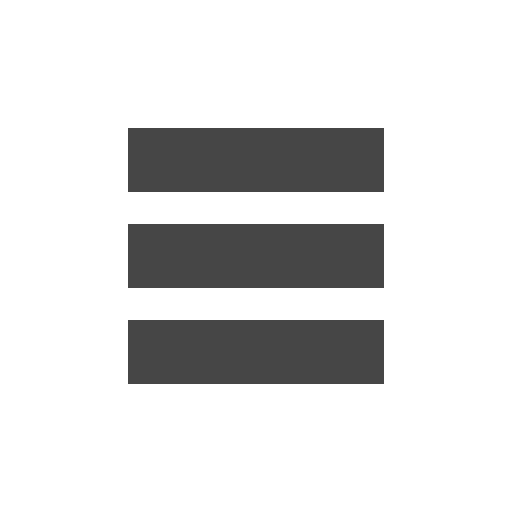3
JUL 2018Symptom
Your phone receives calls that exhibit at least two of the following symptoms:
- Display random caller ID numbers (especially 100 or 1000), weird names, or nothing.
- Dead air (and possibly continuing to ring) when answered.
- Device rings endlessly without going to voicemail.
Applies To
Desk phones
Cause
Ghost calls, or SIPVicious attacks, are port scans done on SIP ports for SIP-enabled devices like VoIP phones. An outside source is scanning SIP ports looking for active devices that can then be used to perform scam calls (such as fraudulent IRS calls). When the port is scanned and a device is detected, a group of packets is sent to the device to verify it is active and responding. During this process you will see the phone ring as if someone were calling.
Resolution
Increase NAT Security on the Network
- Increase NAT security on the router or managed switch.*
- If a device has been configured to prevent SIPVicious attacks already, and the issue is persisting, the NAT is beginning to fail on the router. The device will need to be replaced.
* Note on Netgear Nighthawk Series Routers: On all Netgear firmware versions, setting NAT to Secure causes phones to be assigned to duplicate UDP ports. This will cause connectivity issues, misrouting, and call drops. To avoid this, NAT must be set to Open. However, a Polycom phone using port 5060 may be affected with ghost calls. To fix this, a forward port rule should be set for port 5060 to an unused IP within the DHCP range. Secured NAT can be left on if there is only one phone on the LAN.
Apply a Port Forwarding Rule to the Network
In addition to increasing NAT security, you can also configure a port forward rule for SIP ports 5060 and 5061 for the TCP/UDP Protocol, forcing these packet groups to an unused IP address, which will essentially drop the ghost call.
If a router receiving ghost calls is missing the Port Forward option, it will need to be replaced (Belkin routers typically do not have port forwarding available). Modem-router combo units (e.g., AT&T units) do not allow port forwarding to deflect this traffic. These devices should be placed into bridge mode or IP Passthrough and a stand-alone router implemented
To configure a port forward rule
1.You will need to access your router’s web GUI. In the router’s web GUI, locate the section that allows you to set up Port Forwarding Rules (usually WAN or Firewall)
- Enable the Port Forwarding Service on your router.
- Set up the port forwarding rules for ports 5060 and 5061 for TCP/UDP traffic. To find out how to set up a port forwarding rule on your specific router, you may be able to find the steps here. If you are unable to locate the steps for your specific router, you may need to contact the router manufacturer for instructions.